QuickBooks error 6123-Way to Resolve it
While we are updating our QuickBooks Desktop file to a new version, or we are opening company file in multi-user mode over a network, or when we are restoring a backup file, we found an error 6123, 0 or QuickBooks company file has been lost connection.
The error is caused by the following reasons:
- Opening your company file in a new version of QuickBooks.
- Disrupted network connection with the Host computer.
- Desktop Firewall setting prevents QuickBooks file from accessing.
- QuickBooks Database multiple services are running.
- QuickBooks Desktop Data or Program file has damaged.
- Restoring a backup directly from a flash drive or other removable storage device.
- Company file is damaged.
- Damaged Windows user.
- Network connection lost.
We recommend you attempt the following solutions in order to resolve the error.
Here is some way to fix the error-6123.
Verify the network connection with the host computer:
- If you are using an Internet connection through the cable network, make sure the network connection and the cable both side the host computer and the client computer who is trying to access the company file, working properly.
- Verify that other programs or resources stored on the host computer are available. If not, restarting the computers this might resolve the issue.
The configuration of network and hardware to allow QuickBooks to access files:
If you are using a firewall on your Desktop or network hardware like a router, configure your network ports to allow QuickBooks to access the files below. The following ports are as follow for both incoming and outgoing traffic:
- For QuickBooks 2016: 80, 8019, 56726, and 55368 through 55372
- For QuickBooks 2015: 80, 8019, 56725, and 55363 through 55367
- For QuickBooks 2014: 80, 8019, 56724, and 55358 through 55362
- For QuickBooks 2013: 80, 8019, 56723, and 55353 through 55357
- For QuickBooks 2012: 80, 8019, 56722, and 55348 through 55352
- For QuickBooks 2011: 80, 8019, 56720, and 55338 through 55342
- For QuickBooks 2010: 80, 8019, 56719, and 55333 through 55337
Note of the following files that must be granted access through your firewall:
- FileManagement.exe located in C:\Program Files\Intuit\QuickBooks
- QBCFMonitorService.exe located in C:\Program Files\Common Files\Intuit\QuickBooks
- QBDBMgr.exe located in C:\Program Files\Intuit\QuickBooks
- QBDBMgrN.exe located in C:\Program Files\Intuit\QuickBooks
- QBGDSPlugin.exe located in C:\Program Files\Intuit\QuickBooks
- QBW32.exe located in C:\Program Files\Intuit\QuickBooks
- QBUpdate.exe located in C:\Program Files\Common Files\Intuit\QuickBooks
Note- If you want additional support regarding QuickBooks please visit the web site WIZXPERT.
Fix a damaged or missing ND file:
This is the process of hosting the QuickBooks company file:
- Go to the folder which contains company file.
- Select the file which contains the same name as your company file and the file extension .nd, right-click on the file and click on Rename.
- Change the file name extension to .ndold, and then press Enter.
- Open QuickBooks and open the company file. QuickBooks will create a new network data file for the company file.
Recover from standby mode:
This is the process on the host computer by toggling hosting off to toggle the QuickBooks company file:
- Open QuickBooks
- On the host PC running QuickBooks, go to the File menu and click Switch to Single User Mode.
- Go to the File menu, click Utilities, and then click Stop Hosting Multi-user access.
- Go to the File menu, click Utilities, and then click Start Hosting Multi-user access.
- Go to the File menu and click Switch to Multi-User Mode.
Note- If you are suffering from additional QuickBooks related problem please contact to QuickBooks technical error support team.
QuickBooks database service Stop and restart:
This is the process of hosting QuickBooks company file on the computer:
- Stop the database server process:
- Right-click a blank space on the Windows Taskbar and select Task Manager.
- Click the Processes tab.
- Click the Image Name column heading to sort the entries alphabetically.
- Right-click qbdbmgrn.exe and select End Process.
- Close Task Manager.
- Open the Computer Management window:
- Click the Microsoft Windows the Start button.
- Right-click Computer, and then select Manage. Note: You might be required to enter your administrator password.
- Restart the database server process:
- In the Computer Management window, click the + symbol next to Services and Applications to expand the section.
- Select Services.
- In the Services window, click the Name column heading to sort the entries alphabetically.
- Right-click the QuickBooksDB service and select Start.
- Close the Computer Management window.
Check the company file for data damage:
Please contact to Quickbooks Enterprise technical team.
QuickBooks installation files damage Repair Process:
- Close any open programs.
- Click the Windows Start button and select Control Panel.
- Open the Add or Remove Programs window:
- In the list of currently installed programs right-click the QuickBooks program you want to repair and select Repair.
- When the QuickBooks Installation Wizard opens, click Next.
- Select Repair, and then click Next. QuickBooks repairs the installation.
- After the repair is complete, click Finish, and restart your computer if prompted to do so.
- If repairing the QuickBooks installation does not resolve the issue, perform a clean uninstall and reinstall of QuickBooks.
If you need an online support or services you can contact to Quickbooks Online customer support team.
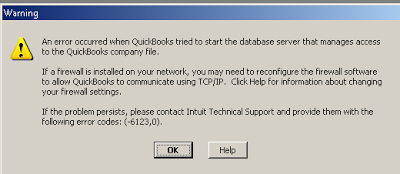

Facing QuickBooks issues, then you are reading write Comment because we have expert who can delivered the best ever QuickBooks Solutions for you. So, Grab you Solution from our QuickBooks Technical Support Number at +1-800-586-6158 toll-free.
ReplyDeleteThanks for sharing such articles that helps us for fixing issues of our as well as our clients. Thanks a lot. We are also providing Quickbooks Support Proadviser help.
ReplyDeleteAwesome information! Thanks for sharing this information. This is very helpful information. Keep on bringing such new information in the future. Visit Robustpharma
ReplyDeleteThanks for sharing us!
ReplyDeleteHow To Resolve Quickbooks Error 6130, 0
You must need more help to fix Quickbooks Error 6130, 0, call QBSsolved at +1(888) 910 1619
ReplyDeleteQuickbooks software has a feature to let the user update the quickbook database server which helps to utilize the update tool and fix bug. Quickbooks error 15240 has the capacity to automatically detect errors and issues. Quickbooks file doctor is the most popular tool because it repairs numerous technical glitches.
sage 50 error code 54
ReplyDeletesage 50 error code 5100
sage 50 3rd party apps integration
import export sage 100 intelligence reports
how to reconcile vat on sage 50
Are you facing QuickBooks error 6123 ? Don't worry, we are here to help you. This error can be troubleshoot by closing few programs or modifying your company file.
ReplyDelete